ProjectPRO Developer Guide
1. Introduction
1.1. Product Overview
ProjectPro is a contacts organisation application designed for university students.
University students often spend a lot of time coordinating project meetup sessions and finding project information, resulting in large amounts of time wasted.
This app can help to save time by:
- listing available time slots of individuals in a team.
- Finding common time slots for meetings.
- Saving extra information regarding a project.
1.2 Setting up getting started
Refer to the guide Setting up and getting started.
1.3 Acknowledgements
ProjectPro is a brownfield Java Project based on the AB3 project template created by the SE-EDU initiative.
2 Design
2.1 Architecture
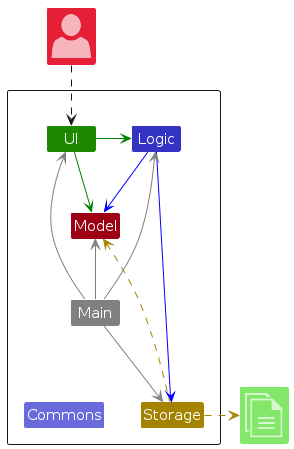
The Architecture Diagram given above explains the high-level design of the App.
Given below is a quick overview of main components and how they interact with each other.
2.1.1. Main components of the architecture
Main has two main classes called Main and MainApp. It is responsible for app launch and shut down.
- At app launch, it initializes the other components in the correct sequence, and connects them up with each other.
- At shut down, it shuts down the other components and invokes cleanup methods where necessary.
The rest of the App consists of these main four components:
UI: The UI of the App.Logic: The command executor.Model: Holds the data of the App in memory.Storage: Reads data from, and writes data to, the hard disk.
On the other hand, Commons represents a collection of classes used by multiple other components.
2.1.2. How the architecture components interact with each other
The Sequence Diagram below shows how the components interact with each other for the scenario where the user issues the command delete n/Alex.
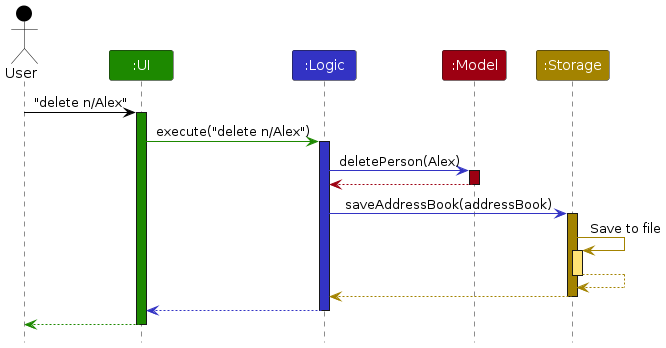
Each of the four main components (also shown in the diagram above),
- defines its API in an
interfacewith the same name as the Component. - implements its functionality using a concrete
{Component Name}Managerclass (which follows the corresponding APIinterfacementioned in the previous point.
For example, the Logic component defines its API in the Logic.java interface and implements its functionality using the LogicManager.java class which follows the Logic interface. Other components interact with a given component through its interface rather than the concrete class (reason: to prevent outside component's being coupled to the implementation of a component), as illustrated in the (partial) class diagram below.
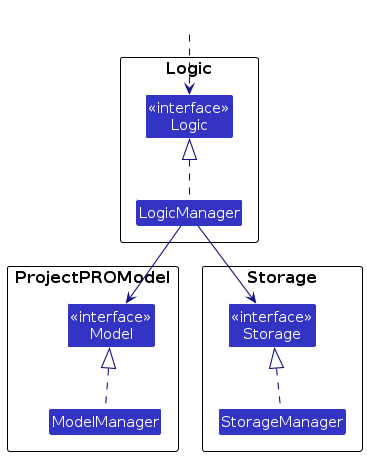
The sections below give more details of each component.
2.2 UI component
The API of this component is specified in Ui.java
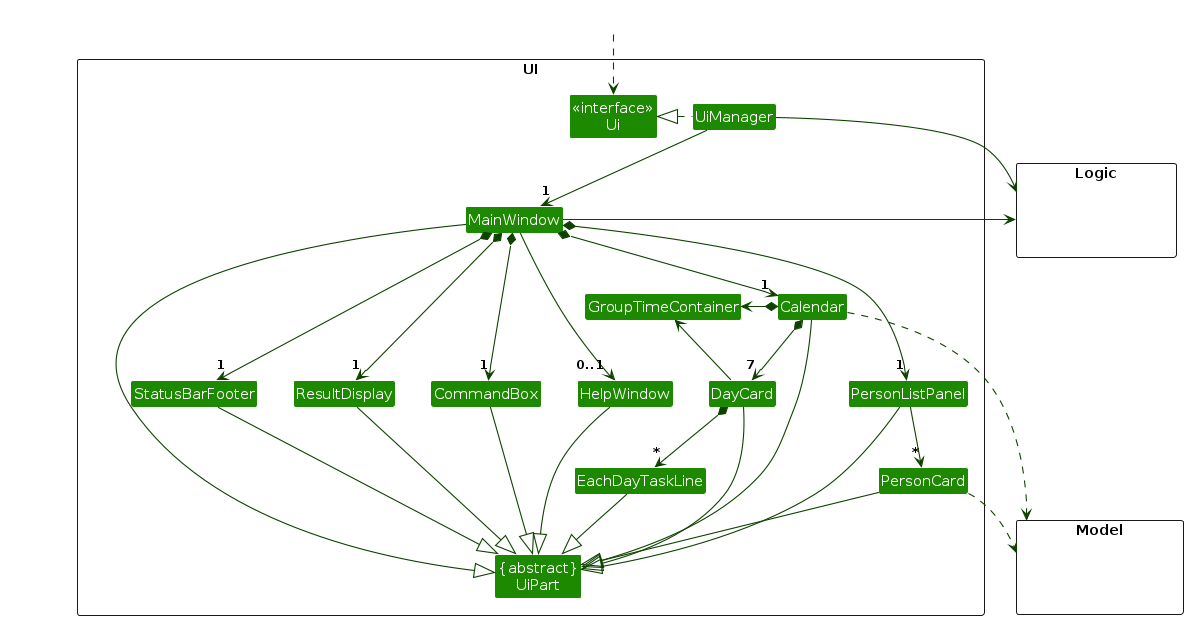
The UI consists of a MainWindow that is made up of parts e.g.CommandBox, ResultDisplay, PersonListPanel, StatusBarFooter etc. All these, including the MainWindow, inherit from the abstract UiPart class which captures the commonalities between classes that represent parts of the visible GUI.
GroupTimeContainer is a helper class that process the data from the model in Calendar and passes the processed data to DayCard which will be then displayed in the UI.
The UI component uses the JavaFx UI framework. The layout of these UI parts are defined in matching .fxml files that are in the src/main/resources/view folder. For example, the layout of the MainWindow is specified in MainWindow.fxml.
The UI component
- executes user commands using the
Logiccomponent. - listens for changes to
Modeldata so that the UI can be updated with the modified data. - keeps a reference to the
Logiccomponent, because theUIrelies on theLogicto execute commands. - depends on some classes in the
Modelcomponent, as it displaysPersonobject residing in theModel.
2.3 Logic component
API : Logic.java
Here's a (partial) class diagram of the Logic component:
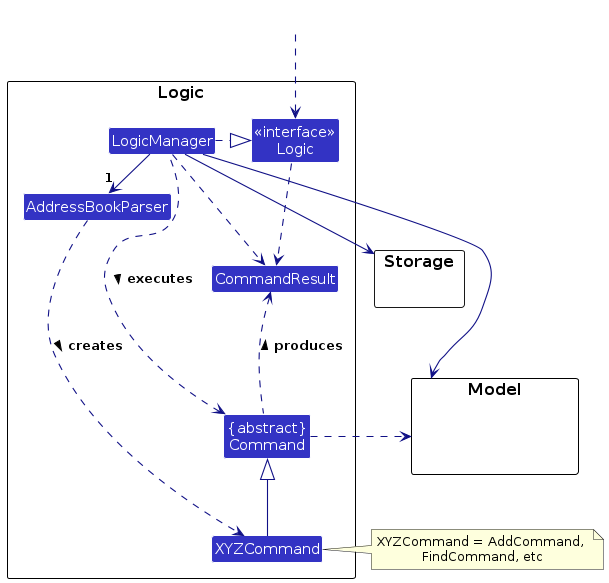
The sequence diagram below illustrates the interactions within the Logic component, taking execute("delete n/Alex") API call as an example.
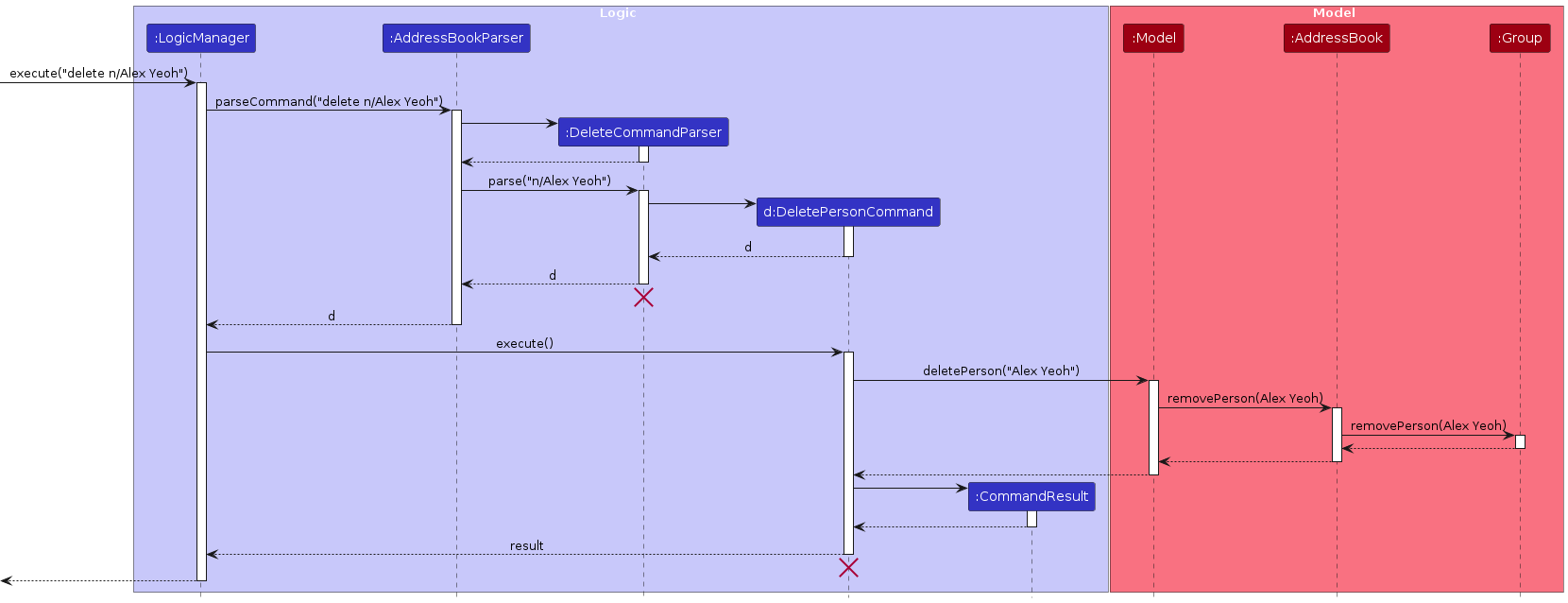
Note: The lifeline for DeleteCommandParser should end at the destroy marker (X) but due to a limitation of PlantUML, the lifeline reaches the end of diagram.
How the Logic component works:
- When
Logicis called upon to execute a command, it calls theAddressBookParserobject which in turn creates a parser that matches the command (e.g.,DeleteCommandParser) and uses it to parse the command. - This results in a
Commandobject (more precisely, an object of one of its subclasses e.g.,DeleteCommand), being executed by theLogicManager. - The command calls upon
Modelto execute the action (e.g. to delete a person). - The result of the command execution is encapsulated as a
CommandResultobject which is returned back toLogic.
Here are the other classes in Logic (omitted from the class diagram above) that are used for parsing a user command:
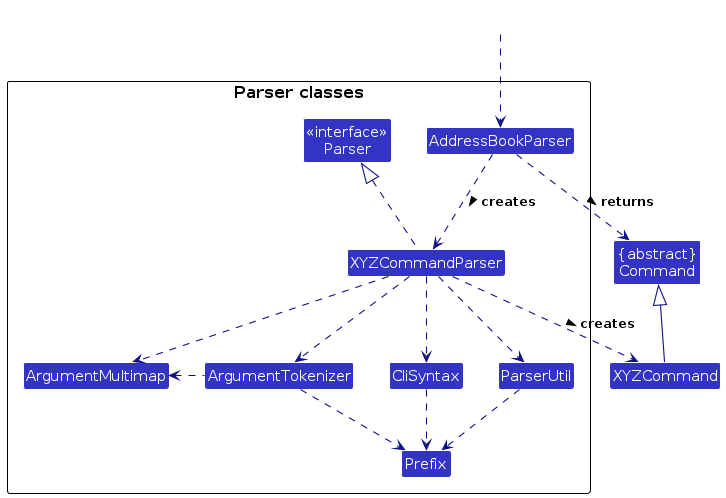
How the parsing works:
- When called upon to parse a user command, the
AddressBookParserclass creates anXYZCommandParser(XYZis a placeholder for the specific command name e.g.,AddCommandParser) which uses the other classes shown above to parse the user command and create aXYZCommandobject (e.g.,AddCommand) which theAddressBookParserreturns back as aCommandobject. - All
XYZCommandParserclasses (e.g.,AddCommandParser,DeleteCommandParser, ...) inherit from theParserinterface so that they can be treated similarly where possible e.g, during testing.
2.4 Model component
API : Model.java
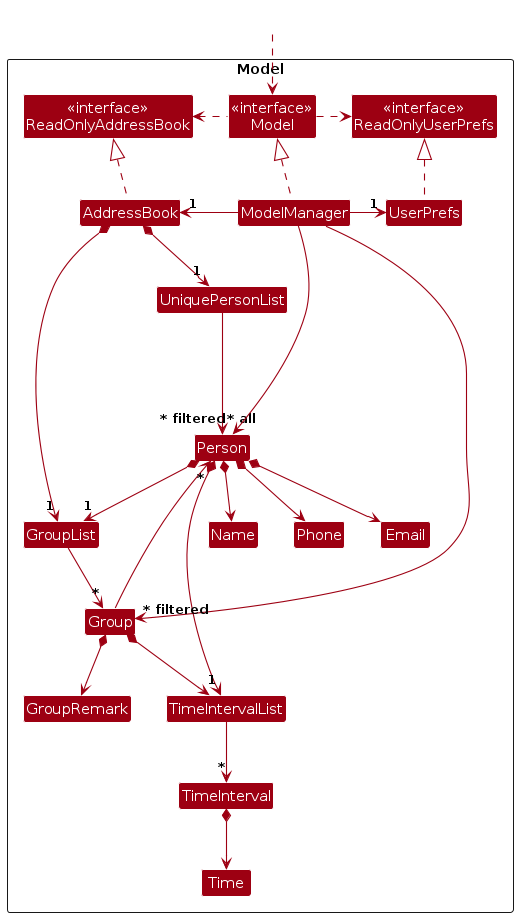
The Model component
- stores the address book data i.e., all
Personobjects (which are contained in aUniquePersonListobject). - stores the currently 'selected'
Personobjects (e.g., results of a search query) as a separate filtered list which is exposed to outsiders as an unmodifiableObservableList<Person>that can be 'observed' e.g. the UI can be bound to this list so that the UI automatically updates when the data in the list change. - stores a
UserPrefobject that represents the user’s preferences. This is exposed to the outside as aReadOnlyUserPrefobjects. - does not depend on any of the other three components (as the
Modelrepresents data entities of the domain, they should make sense on their own without depending on other components)
2.5 Storage component
API : Storage.java
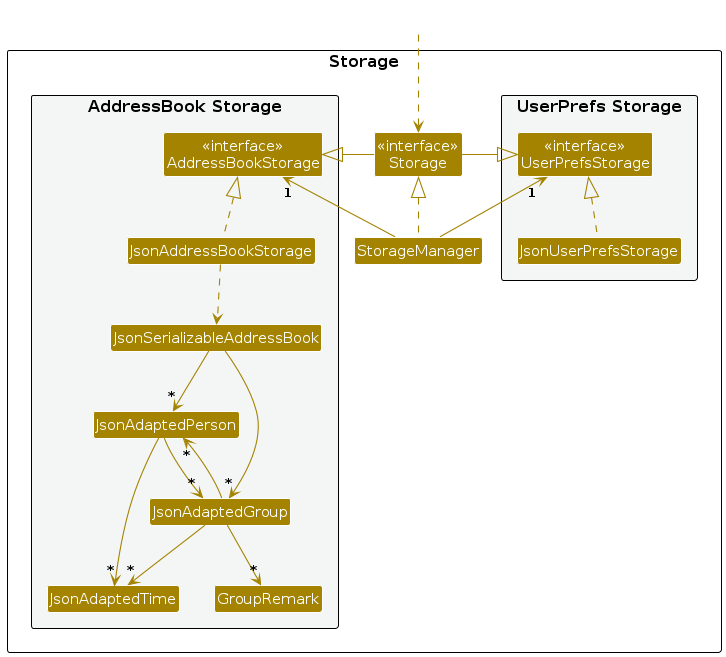
The Storage component
- can save both address book data and user preference data in JSON format, and read them back into corresponding objects.
- inherits from both
AddressBookStorageandUserPrefStorage, which means it can be treated as either one (if only the functionality of only one is needed). - depends on some classes in the
Modelcomponent (because theStoragecomponent's job is to save/retrieve objects that belong to theModel).
With the inclusion of Group and TimeIntervals in our application, more components had to be saved by our storage.
To address this requirement, we updated our storage to save both classes in JSON format.
2.6 Common classes
Classes used by multiple components are in the seedu.addressbook.commons package.
3 Implementation
This section describes some noteworthy details on how certain features are implemented.
3.1 Adding a Person
Implementation
The add feature is facilitated by a number of classes such as Person and Model
Step 1. The user launches the application for the first time.
Step 2. The user executes “add n/John Doe p/98765432 e/johnd@example.com g/CS2103T” command to add a new person.
Step 3, The AddCommandParser is called to read the user input. AddCommandParser parses the input and calls AddCommand.
Step.4 AddCommand then calls Model#addPerson() which then calls AddressBook#addPerson(). The latter method will add person inside the uniquePersonList in addressBook. AddCommand also calls Model#addGroup which then calls AddressBook#addGroup to add the group inside grouplist if the group does not exist. Lastly, AddCommand adds the person inside the group
Note No duplication is allowed in addressbook for name, email and phone number field.
The following sequence diagram describes the process of add command:
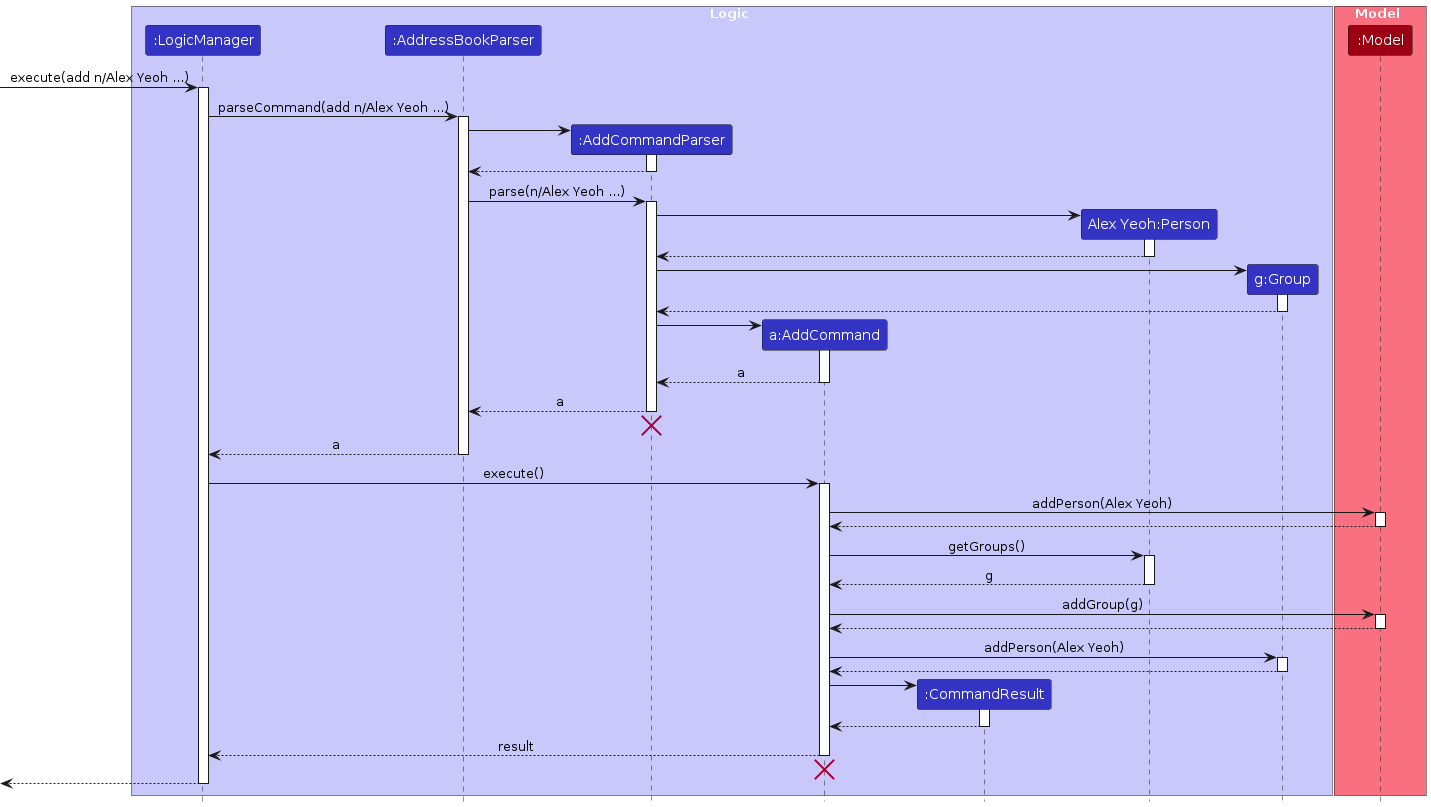
Note: The lifeline for AddCommandParser should end at the destroy marker (X) but due to a limitation of PlantUML, the lifeline reaches the end of diagram.
Design considerations:
Aspect: Handling group attribute in user input
Alternative 1 (Current Choice): Only allow user to add one group for each
addCommand- Pros: User input length is reduced, lowering the chance of invalid input on the user's side.
- Cons: User will have to type more inputs to add more groups.
Alternative 2: Allow user to add as many groups as required for each
addCommand- Pros: Conveniently adds a person into multiple group while creating a new contact at the same time.
- Cons: User input can get potentially very long, increasing the chance of invalid input, relatively harder to implement parser. The implementation of it will get more complex.
3.2 Adding a Group
Proposed Implementation
The Add Group mechanism is facilitated by Group class. This operation is exposed in the Model interface as Model#addGroup().
Given below is an example usage scenario and how the group creation mechanism behaves at each step.
Step 1: User launches the application.
Step 2: The user executes new g/GROUPNAME to create a new group with the name GROUPNAME. CreateGroupCommandParser parses the GROUPNAME, ensuring the input is valid, and creates a CreateGroupCommand, which calls Model#addGroup(). The model retrieves the existing groupList from the addressBook and adds this new group to the groupList.
Note: ProjectPRO does not allow 2 groups of the same name to be added. The group name must also be alphanumerical and non empty.
The following activity diagram summarizes what happens when a user executes a new command:
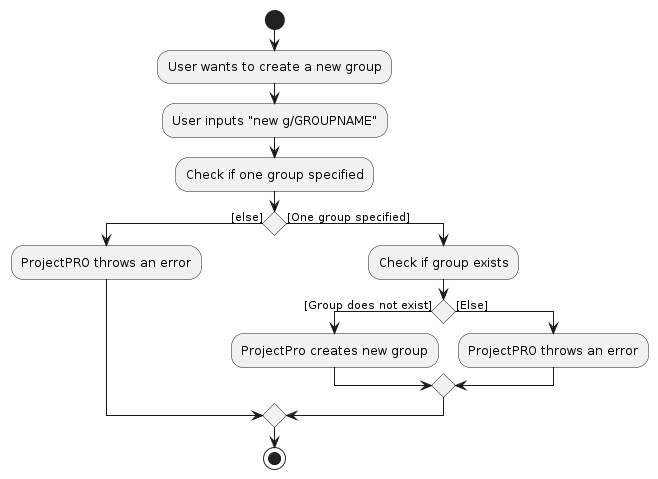
Below is a sequence diagram that summarizes how a user creates a new group:
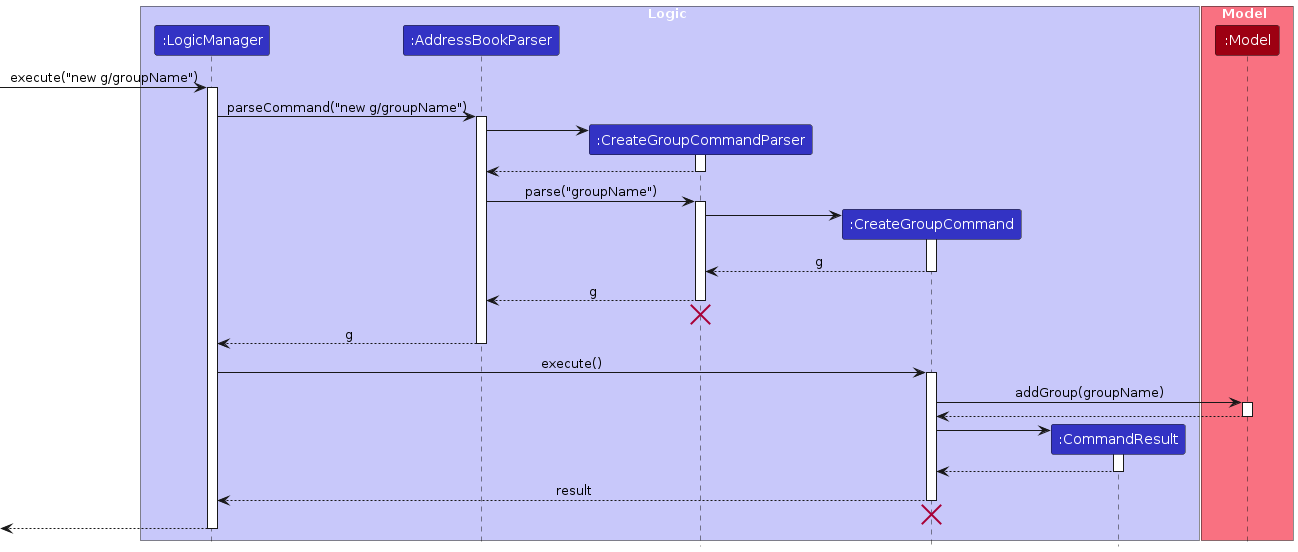
Note: The lifeline for CreateGroupCommandParser should end at the destroy marker (X) but due to a limitation of PlantUML, the lifeline reaches the end of diagram.
Design Considerations:
Aspect: Groups with the same name
Alternative 1 (current choice): Group names are Unique
- Pros: Allow users to create groups with the same name
- Cons: User might have to be creative with naming groups
Alternative 2: Group names are not unique but tagged with an id
- Pros: Users can reuse commonly used group names
- Cons: Users may get confused as to what each group is meant for
3.3 Delete Person and Group
Implementation
The Delete person/group mechanisms are facilitated by Model class, which accesses the AddressBook class. It implements the following operations:
AddressBook#removePerson(Person p)— Removes Person p from the address book.AddressBook#removeGroup(Group g)— Removes Group g from the address book.
These operations are exposed in the Model interface as Model#deletePerson(), Model#deleteGroup() respectively.
Both DeletePersonCommand and DeleteGroupCommand implement an abstract class DeleteCommand, which helps to encapsulate the similarities between these two commands.
Since both Delete Person and Delete Group commands utilise the same command word, the DeleteCommandParser will create either a DeletePersonCommand or DeleteGroupCommand and return it as a DeleteCommand after parsing the user input.
The following activity diagram summarizes what happens when a user executes a delete command:
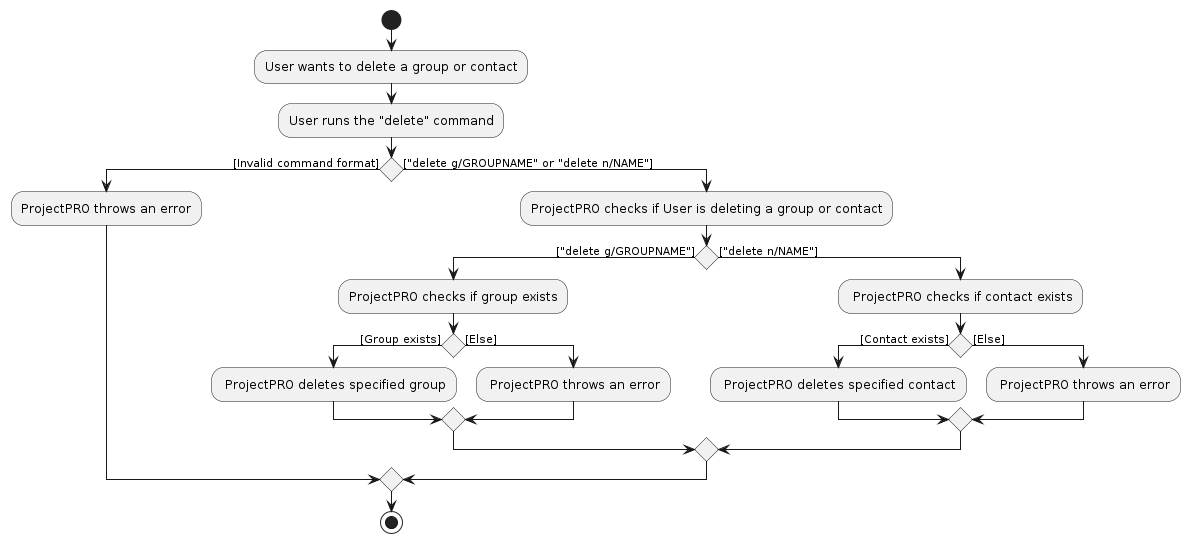
Delete Person
Given below is an example usage scenario and how the Delete Person mechanism behaves at each step.
Step 1. The user executes delete n/Alex Yeoh command to delete a person named 'Alex Yeoh' in the contact list. After parsing, a new DeletePersonCommand object will be returned.
Step 2. DeletePersonCommand is executed, in which Model#deletePerson("Alex Yeoh") is called.
Note: If no such person named 'Alex Yeoh' exists, a CommandException will be thrown.
Step 3. Model#deletePerson() will also call AddressBook#removePerson(Alex Yeoh) which will remove the target contact from the contact list while removing it from all the groups it was part of by calling Group#removePerson(Alex Yeoh).
The following sequence diagram shows how the Delete Person operation works:
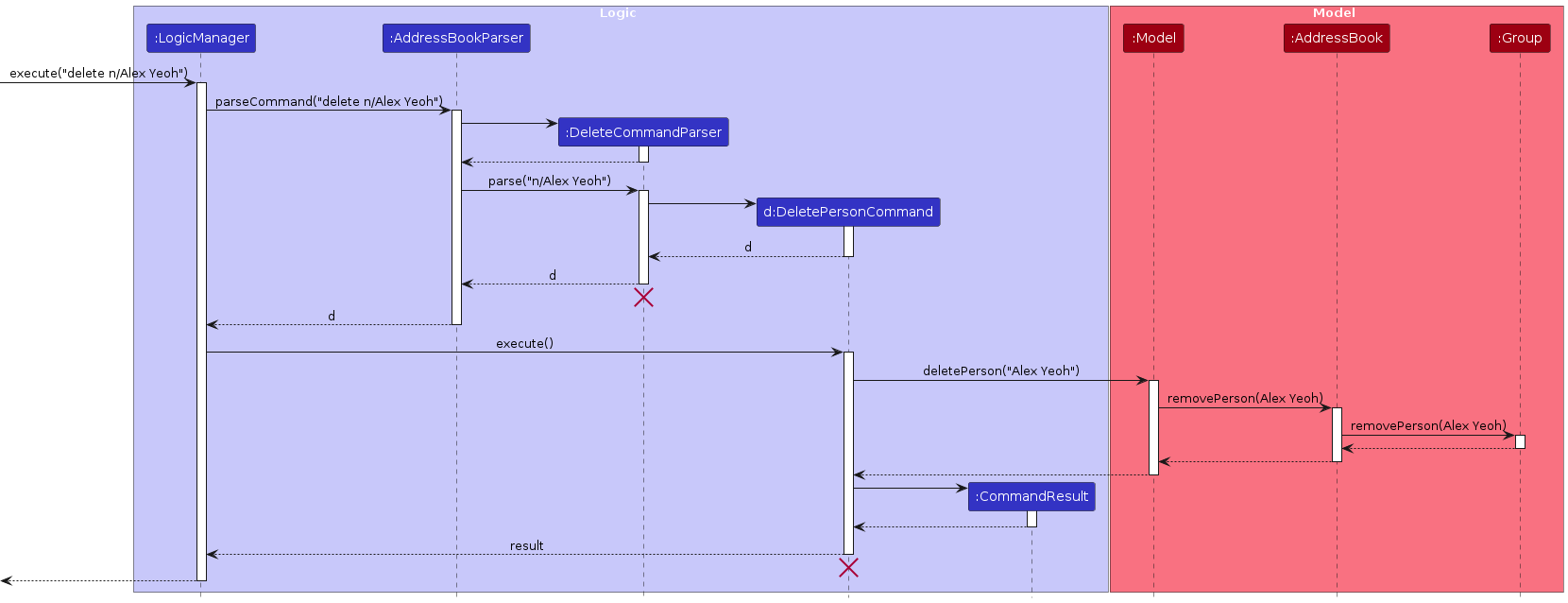
Note: The lifeline for DeleteCommandParser should end at the destroy marker (X) but due to a limitation of PlantUML, the lifeline reaches the end of diagram.
Delete Group
The Delete Group command mechanism behaves the same as the Delete Person command above, except it deletes the target Group object instead of the Person object.
Additionally, AddressBook#removeGroup(Group g) will remove the target group 'g' from the group lists of all the members that were a part of it by calling Person#removeGroup(Group g).
Design Considerations:
Aspect: How to handle two similar but different commands (delete group and delete person)
Alternative 1 (current choice): Use the same command word
- Pros: Reduces the amount of command words that users have to remember
- Cons: Users may get confused because one command word can be used for different things
Alternative 2: Use different command words for both commands
- Pros: Less confusing as it is intuitive that different command words are used for different commands
- Cons: Users have to remember more command words which may take more time to get used to
3.4 List Person and list group
List-Person
The List mechanism is facilitated by the Model class.
The operation it utilises is exposed in the Model interface as Model#updateFilteredPersonList(Predicate<Person> predicate).
Given below is an example usage scenario and how the list mechanism behaves at each step.
Step 1: User executes list command to view all contacts. After parsing, a new ListCommand object will be returned.
Step 2: ListCommand is executed, in which Model#updateFilteredPersonList(PREDICATE_SHOW_ALL_PERSONS) is called with the Predicate
The following activity diagram summarizes what happens when a user executes a list command:
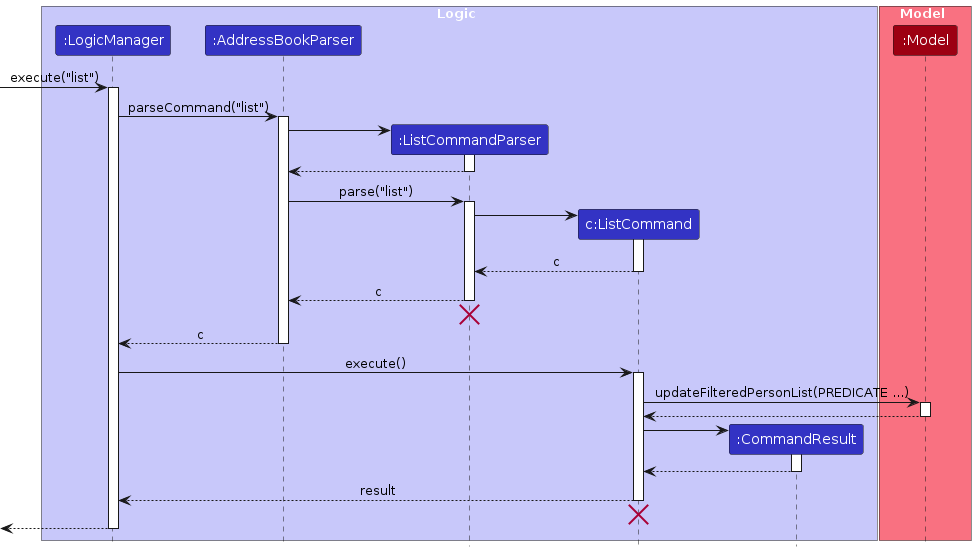
Note: The lifeline for ListCommandParser should end at the destroy marker (X) but due to a limitation of PlantUML, the lifeline reaches the end of diagram.
List Group
The List Group mechanism is facilitated by the Model class.
The operation it utilises is exposed in the Model interface as Model#getFilteredGroupList().
Given below is an example usage scenario and how the listgroup mechanism behaves at each step.
Step 1: User executes listgroup command to view all groups in their contact list. After parsing, a new ListGroupCommand object will be returned.
Step 2: ListGroupCommand is executed, in which Model#getFilteredGroupList() is called, returning all the groups the user has in the contact list.
Step 3: The group names of all the groups in the contact list are appended to a String which will be displayed to the user as a message in the output box.
The following activity diagram summarizes what happens when a user executes a listgroup command:
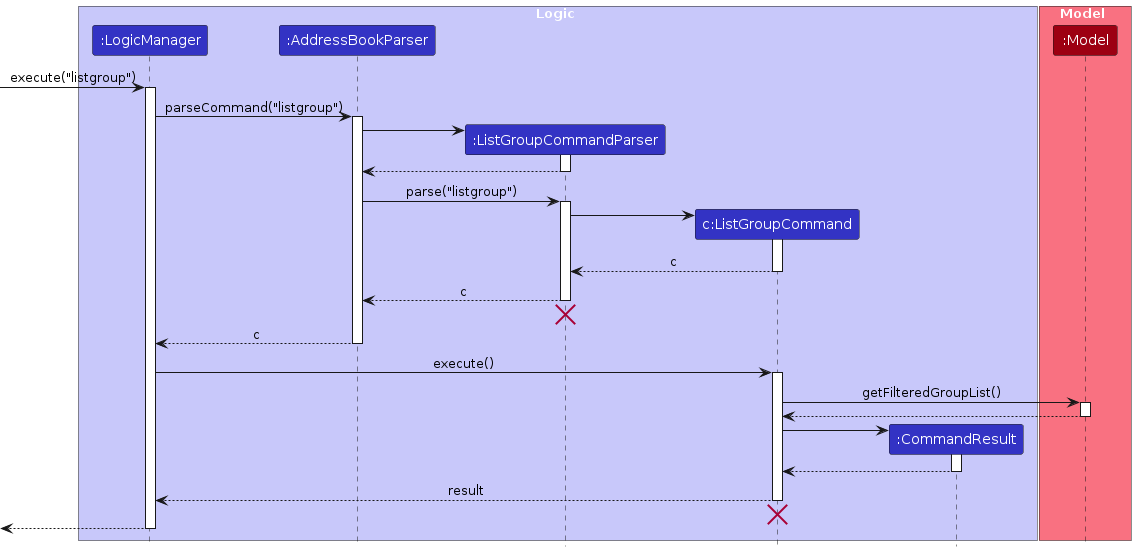
Note: The lifeline for ListGroupCommandParser should end at the destroy marker (X) but due to a limitation of PlantUML, the lifeline reaches the end of diagram.
3.5 Find Person and Find Group features
Implementation
The Find person/group mechanisms are facilitated by the Model class.
The operation they utilise is exposed in the Model interface as Model#updateFilteredPersonList(Predicate<Person> predicate).
Both FindPersonCommand and FindGroupCommand implement an abstract class FindCommand, which helps to encapsulate the similarities between these two commands.
Since both Find Person and Find Group commands utilise the same command word, the FindCommandParser will create either a FindPersonCommand or FindGroupCommand and return it as a FindCommand after parsing the user input.
The following activity diagram summarizes what happens when a user executes a find command:
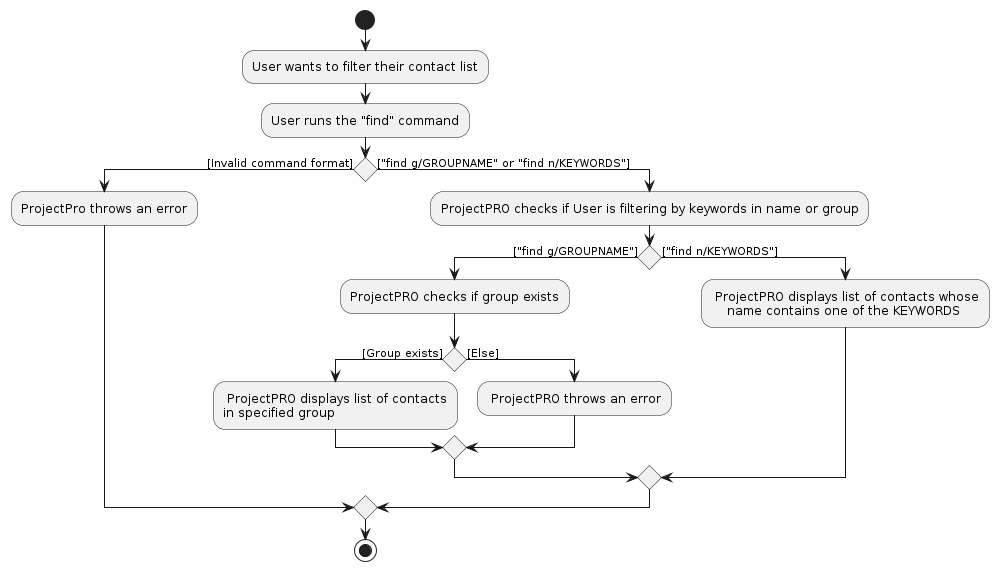
Find Person
Given below is an example usage scenario and how the Find Person mechanism behaves at each step.
Step 1. The user executes find n/Alex John command to find all contacts whose names contain either 'Alex' or 'John' in the address book. After parsing, a new FindPersonCommand object will be returned along with the corresponding Predicate<Person>.
Step 2. FindPersonCommand is executed, in which Model#updateFilteredPersonList() is called with the Predicate
Note: If there are no contacts whose name contains 'Alex, or 'John', no contacts will be shown.
The following sequence diagram shows how the Find Person operation works:
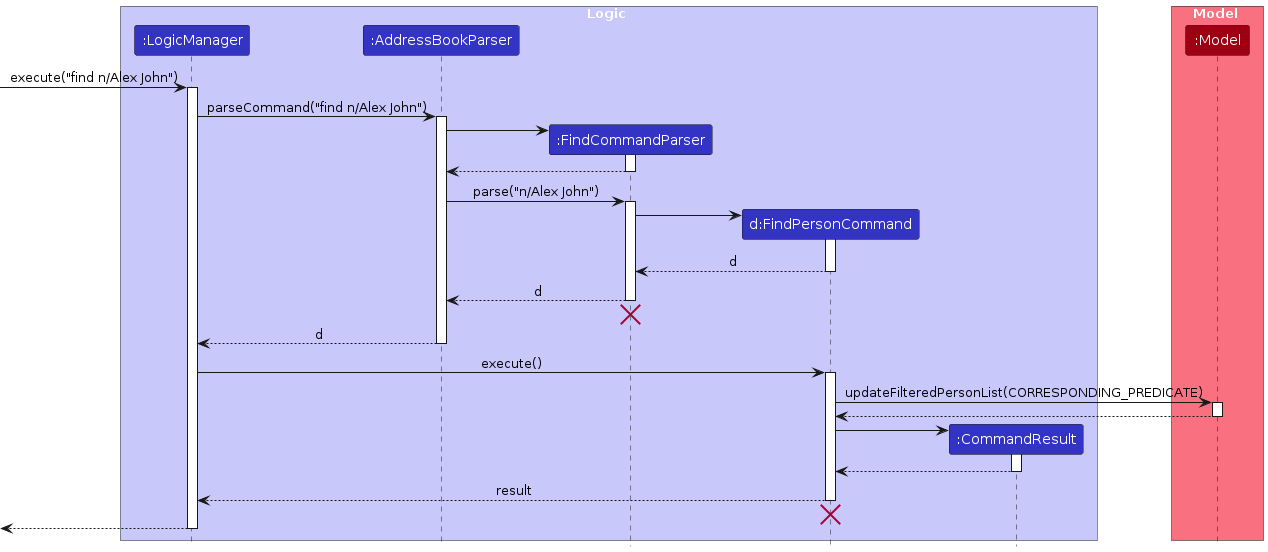
Note: The lifeline for FindCommandParser should end at the destroy marker (X) but due to a limitation of PlantUML, the lifeline reaches the end of diagram.
Find Group
The Find Group mechanism works like the Find Person mechanism, expect it filters contacts by a different Predicate<Person> which will filter for contacts who are a part of the target group.
Additionally, it calls on an extra method Group#getGroupRemark(). Group#getGroupRemarks() will be called to display the previously saved group remarks to the user.
Design Considerations:
Aspect: How to handle two similar but different commands (find by group and find by name)
Alternative 1 (current choice): Use the same command word
- Pros: Reduces the amount of command words that users have to remember
- Cons: Users may get confused because one command word can be used for different things
Alternative 2: Use different command words for both commands
- Pros: Less confusing as it is intuitive that different command words are used for different commands
- Cons: Users have to remember more command words which may take more time to get used to
Aspect: Case-sensitivity for find by name
Alternative 1 (current choice): Not case-sensitive
- Pros: Fulfils its functionality better as users can search freely for their contacts even if they do not remember the exact name their contacts were saved under
- Cons: Users may get confused because aside from find by name, other user inputs are all case-sensitive
Alternative 2: Case sensitive
- Pros: Less confusing as it is more intuitive that all user inputs are case-sensitive, and users will be able to find specific contacts easily if they remember how exactly they were saved by
- Cons: Might hinder some more forgetful users from finding their contacts in mind if they do not remember how they capitalised their contacts when adding them
3.6 Group and Ungrouping Person
Implementation
The group mechanism is facilitated by Group. It is stored internally as a Group. This operation is exposed in the Model interface as Model#groupPerson(personName, groupName).
Given below is an example usage scenario and how the group mechanism behaves at each step.
Step 1: User launches the application.
Step 2: The user executes group n/personName g/groupName to group a person personName into group groupName. `
Step 3. GroupPersonCommandParserparses the personName and groupName ensuring the input is valid and creates aGroupPersonCommand`
Step 4. GroupPersonCommand calls Model#groupPerson(personName, groupName). The model retrieves the existing person and group from the addressBook.
Step 5. Model calls Model#assignGroup(Person person, Group group) which adds a group to a person's groupList and person to the personList in group.
Note: Should a person or group not exist, an error is thrown, displaying the missing entity to the User.
Ungroup works in the same way as group except the use of Command word ungroup
The following activity diagram summarizes what happens when a user executes a new command:
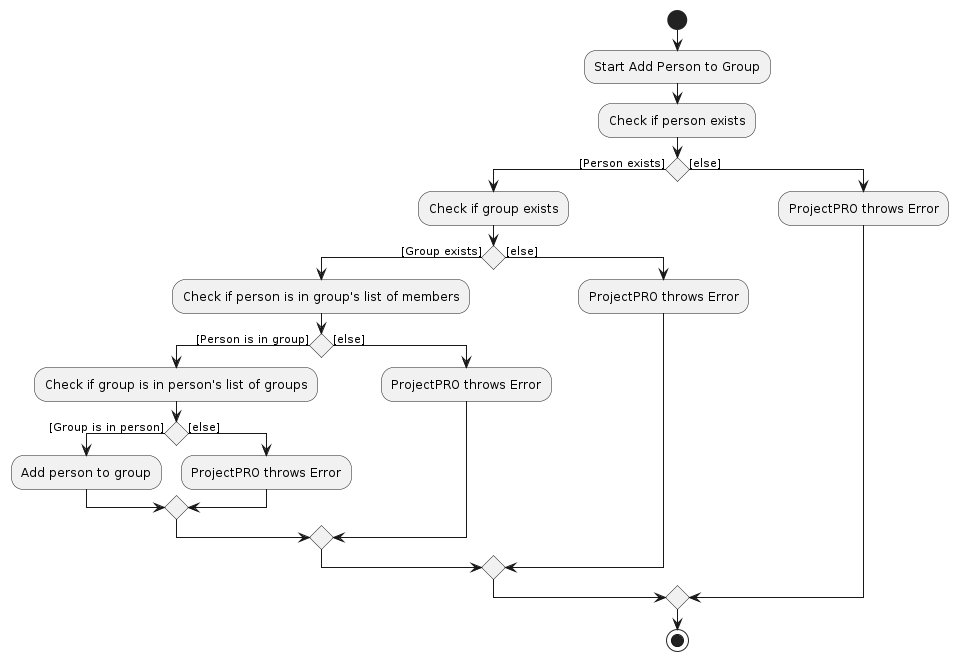
Design Considerations:
Aspect: Whether to store references in both person and group
Alternative 1 (current choice): Store references in both person and group
- Pros: Easy to implement. More efficient when searching.
- Cons: More bug-prone. May have object referencing and loading from storage issues as both the person reference to group, and group reference to person has to be loaded properly.
Alternative 2: Store reference to the other entity, e.g. store a list of groups in person.
- Pros: Easier to load from storage. One centralized place to store data. Less coupling.
- Cons: Searching might become more costly.
3.7 Adding a Group Remark
Implementation
The Group Remark mechanism is facilitated by the Group Remark class, involving other classes like Group. It implements the following operation:
Group#setGroupRemark()— Sets the group's remark.
This operation is exposed in the Model interface as Model#addGroupRemark().
Here's an example usage scenario and how the group remark mechanism behaves at each step:
Step 1. The user creates a group called "CS2103T". The group is initialized with an empty groupRemark.
Step 2. The user executes the remark g/CS2103T r/Quiz tomorrow command to add the remark "Quiz tomorrow" to the "CS2103T" group. The GroupRemarkCommandParser extracts the group and remark from the input and creates a GroupRemarkCommand, which calls Model#addGroupRemark(groupName, groupRemark). The model retrieves the existing "CS2103T" group from the database and calls the group's Group#setGroupRemark(groupRemark), setting the "Quiz tomorrow" as the groupRemark of the group.
Note: If the user wants to modify the group remark, they can execute the same command with the new remark. The existing remark will be overwritten, and the new remark is stored in the group.
The following activity diagram summarizes what happens when a user executes a new command:
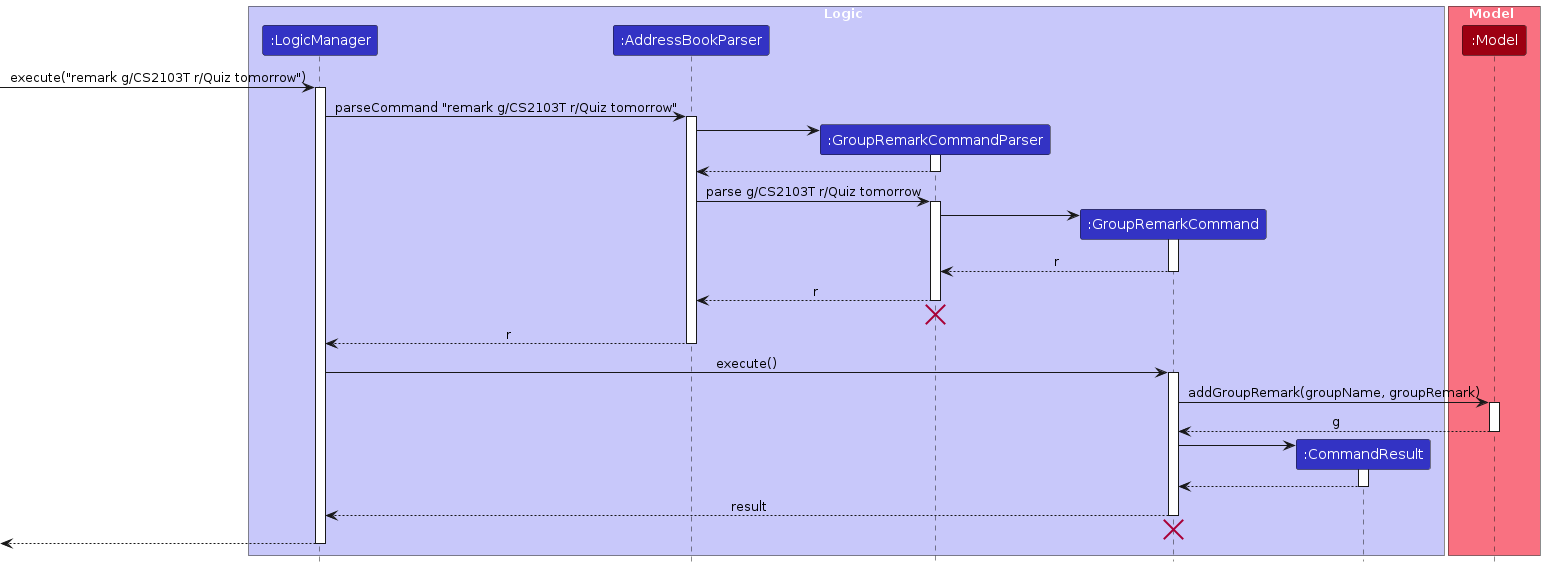
Note: The lifeline for GroupRemarkCommandParser should end at the destroy marker (X) but due to a limitation of PlantUML, the lifeline reaches the end of diagram.
Design Considerations
Aspects: How to change the group remark
Alternative 1 (current choice): Override the original remark
- Pros: Easy to implement.
- Cons: May be troublesome if the user wants to keep contents from the original remark.
Alternative 2: Edit the original remark
- Pros: Easy to add more information.
- Cons: May be confusing to edit if there are many changes or remark is too long.
3.8 Adding Time to a Person or Group
Implementation
The Add Time to person/group mechanisms are facilitated by the TimeInterval class, involving other classes like Person and Group. It implements the following operations:
Person#addFreeTime()— Adds the inputted time intervals to the person.Group#addTime()— Adds the inputted time intervals to the group.
These operations are exposed in the Model interface as Model#addTimeToPerson(), Model#addTimeToGroup() respectively.
The following activity diagram summarizes what happens when a user executes an add time command:
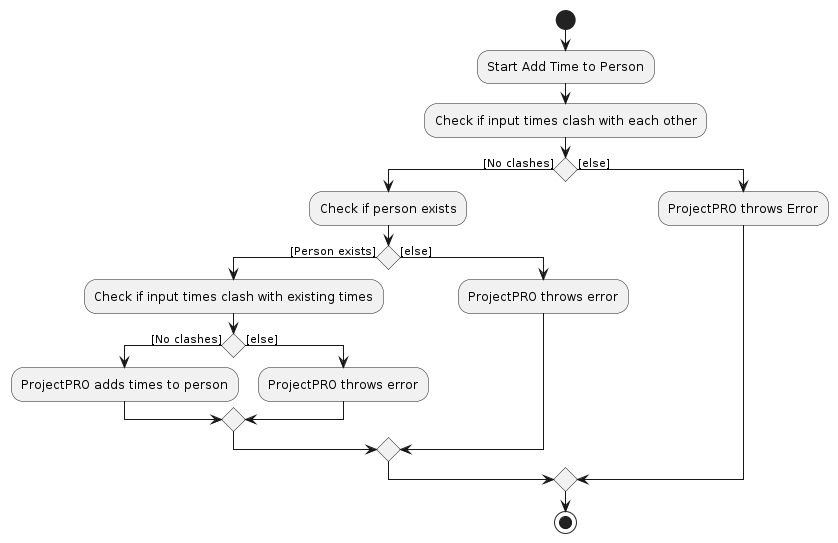
Adding Time to a Person
Given below is an example usage scenario and how the Add Time to Person mechanism behaves at each step.
Step 1. The user executes addtime n/Alex Yeoh t/mon 1300 - mon 1400 t/tue 1300 - tue 1400 command to add the free time intervals of Monday 1 pm to 2 pm and Tuesday 1 pm to 2 pm to a person named "Alex Yeoh" in the contact list. The AddTimeCommandParser will be called to parse the inputs and check if any of the inputted times clash with each other. It will then call the AddTimeCommand.
Note: Since multiple inputs are allowed, an array list of time intervals is passed around, each of which is to be added.
Step 2. AddTimeCommand is executed, in which Model#addTimeToPerson() is called.
Note: If no such person named "Alex Yeoh" exists, a CommandException will be thrown.
Step 3. Model#addTimeToPerson() will also call Person#addFreeTime() which will add all times stored in the array list to the person's list of free times, given that none of the times clash with the person's existing free time intervals. If clashes do occur, the user will be notified of the problematic time intervals while the problem-free intervals will be added.
The following sequence diagram shows how the Add Time to Person operation works:
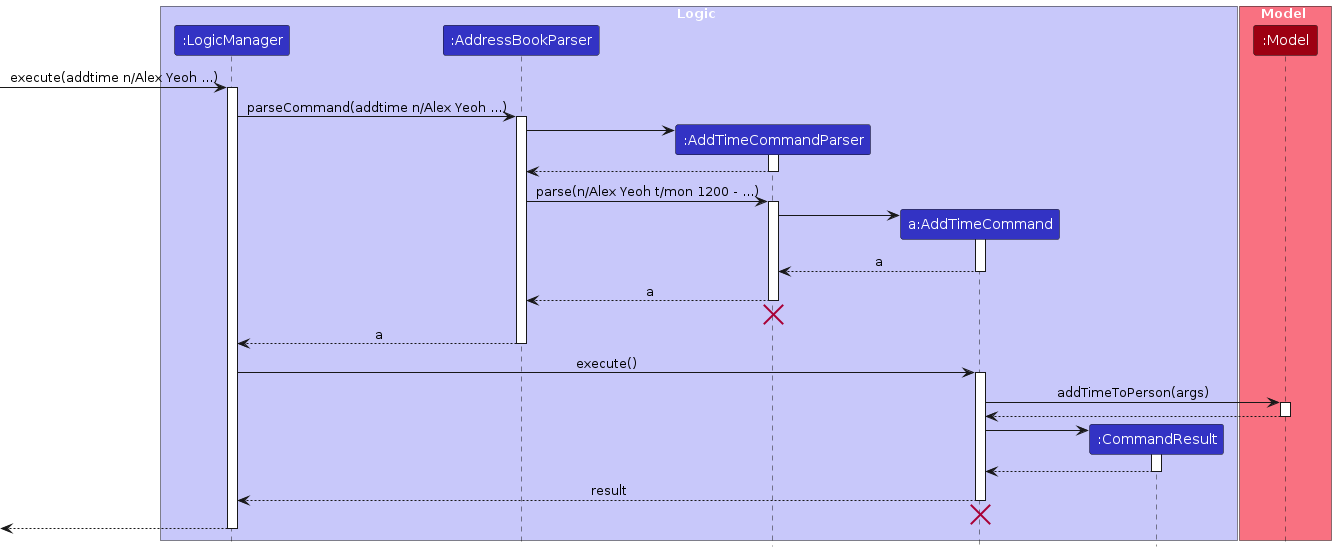
Note: The lifeline for AddTimeCommandParser should end at the destroy marker (X) but due to a limitation of PlantUML, the lifeline reaches the end of diagram.
Adding Time to a Group
The Add Time to Group command mechanism behaves the same as the Add Time to Person command above, except it uses the Group class instead of the Person class.
Design Considerations
Aspect: How to handle two similar but different commands (add meeting time to group and add free time to person)
Alternative 1 (current choice): Use different command words for both commands
- Pros: Less confusing as the 2 commands add different types of times.
- Cons: Users have to remember more command words which may take more time to get used to.
Alternative 2: Use the same command word
- Pros: Reduces the amount of command words that users have to remember.
- Cons: Users may get confused because the 2 commands do not add the same types of times.
Aspect: How to handle time clashes
Alternative 1 (current choice): Add all non-clashing time intervals
- Pros: More convenient as users will not need to retype the entire command if there is a clash.
- Cons: May no longer want to add certain non-clashing inputs after encountering this clash.
Alternative 2: Reject all time intervals
- Pros: Allows users to (heavily) edit their inputted time intervals accordingly to resolve clashes.
- Cons: May be troublesome to retype the entire command, especially if it is very long.
3.9 Delete Time Feature
Implementation
The Delete Time from person/group mechanisms are facilitated by the TimeInterval class, involving other classes like Person and Group. It implements the following operations:
Person#deleteFreeTime()— Deletes the inputted time intervals from the person.Group#deleteTime()— Deletes the inputted time intervals from the group.
These operations are exposed in the Model interface as Model#deleteTimeFromPerson(), Model#deleteTimeFromGroup() respectively.
Below is an activity diagram that illustrates the control flow for Delete Person Time feature.
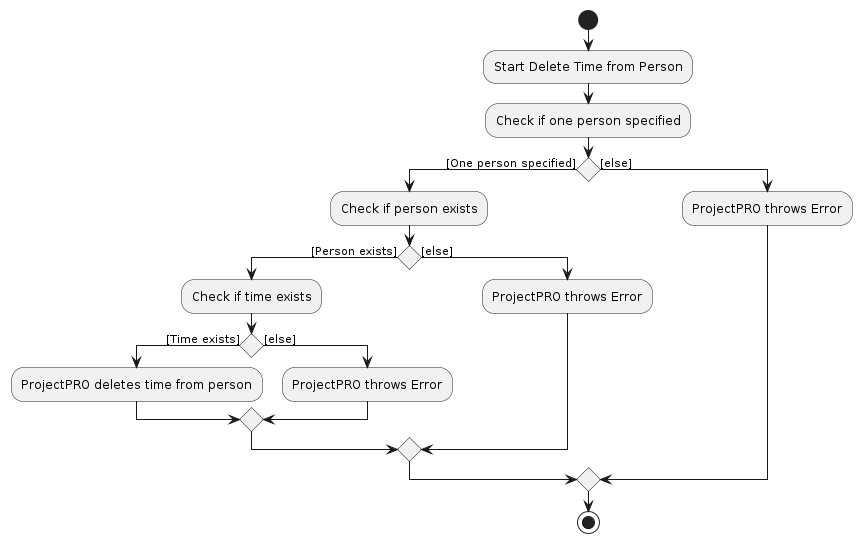
Deleting Time from a Person
The proposed delete time feature is facilitated by the timeIntervalList and Person class. It accesses the timeIntervalList from the Person class and deletes a time interval with Person#deleteFreeTime(). The operation is exposed in the Model interface as Model#deleteTimeFromPerson.
Step 1. The user launches the application. The AddressBook will be initialized with the free time of its contacts.
Step 2. The user executes the command deleteTime n/Alex Yeoh t/mon 1200 - mon 1400 t/tue 1000 - wed 1600. The deleteTimeCommandParser will be called to parse the inputs and call the deletePersonTimeCommand. The deletePersonTime command calls Model#deleteTimeFromPerson(), which will call Person#deleteFreeTime().
Note: Since multiple inputs are allowed, an array list of time intervals are passed around, each of which is to be deleted.
Step 3. The function will be called in the person's timeInterval list. The application will loop through each time interval that is to be deleted and in the person's timeInterval list. Each time interval will be compared to see whether the timeIntervalList contains the time interval to be deleted. Afterwards, the new timeInterval list will be saved.
Note: If a time interval is not in the person's list, that interval will be collated and printed to specifically notify the user which time intervals are not in the list. The other time intervals that are in the list will still be deleted.
The following sequence diagram summarizes what happens when a user executes a new command:
Note: The lifeline for DeleteTimeCommandParser should end at the destroy marker (X) but due to a limitation of PlantUML, the lifeline reaches the end of diagram.
Deleting Time from a Group
The Delete Time from Group command mechanism behaves the same as the Delete Time from Person command above, except it uses the Group class instead of the Person class.
Design Considerations
Aspect: Error Messages
Alternative 1 (current choice): Print specific error messages.
- Pros: Allow users to understand which inputs went wrong.
- Cons: May have performance issues in terms of runtime as more functions will be used to craft the error message. Currently, we utilized a
StringBuilderto craft the message and did extra checks to see whether there had been any errors appended to the error message.
Alternative 2: Generalized error message.
- Pros: Will be faster to implement.
- Cons: User might be unsure why the function went wrong.
Aspect: How to Handle Multiple Time Inputs
Alternative 1 (current choice): Parse each time input one by one and execute the commands.
- Pros: More user-friendly and efficient as users can delete more time intervals at once.
- Cons: More expensive as more functions will be called to parse the inputs.
Alternative 2: Allow only single input.
- Pros: Faster as fewer functions are called.
- Cons: Not as user-friendly since users will have to delete time intervals one by one.
Aspect: How to Handle Errors in Time Intervals
Alternative 1 (current choice): Delete the time intervals that are correct and return the intervals that are wrong. Pros: Better user experience as users need not rewrite intervals that were right. Cons: Increased memory usage to store the errors.
Alternative 2: Do not carry out the delete at all. Pros: More time and memory efficient. Cons: Not as user-friendly since users will have to re-input the time intervals that were originally correct.
3.10 Listing Time for a Person or Group
Implementation
The List Time for person/group mechanisms are facilitated by the TimeInterval class, involving other classes like Person and Group. It implements the following operations:
Person#getTime()— Shows the person's time intervals.Group#getTime()— Shows the group's time intervals.
These operations are exposed in the Model interface as Model#getTimeFromPerson(), Model#getTimeFromGroup() respectively.
Both ListTimePersonCommand and ListTimeGroupCommand implement an abstract class ListTimeCommand, which helps to encapsulate the similarities between these two commands.
Since both List Time Person and List Time Group commands utilise the same command word listtime, the ListTimeCommandParser will create either a ListTimePersonCommand or ListTimeGroupCommand and return it as a ListTimeCommand after parsing the user input.
The following activity diagram summarizes what happens when a user executes an add time command:
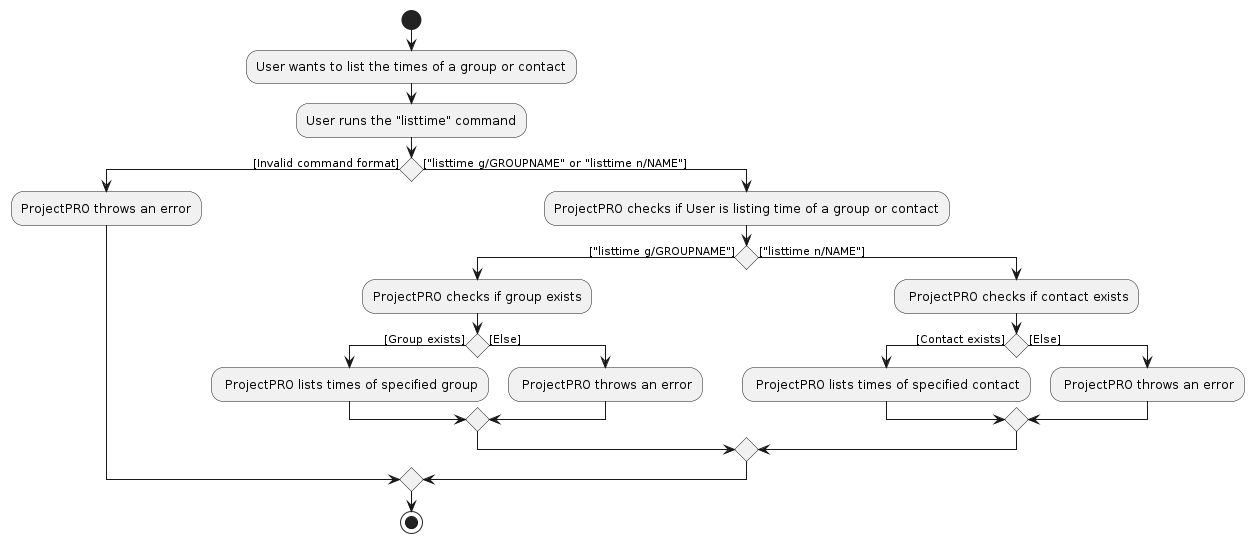
Listing Time from a Person
Given below is an example usage scenario and how the List Time from Person mechanism behaves at each step.
Step 1. The user executes listtime n/Alex Yeoh command to list the free time intervals of a person named "Alex Yeoh" in the contact list. The ListTimeCommandParser will be called to parse the inputs. It will then call the ListTimePersonCommand.
Step 2. ListTimePersonCommand is executed, in which Model#getTimeFromPerson() is called.
Note: If no such person named "Alex Yeoh" exists, a CommandException will be thrown.
Step 3. Model#getTimeFromPerson() will also call Person#getTime() which will parse all times stored in the array list into an easy-to-read chunk using a StringBuilder, and show it in the output box.
The following sequence diagram shows how the List Time from Person operation works:
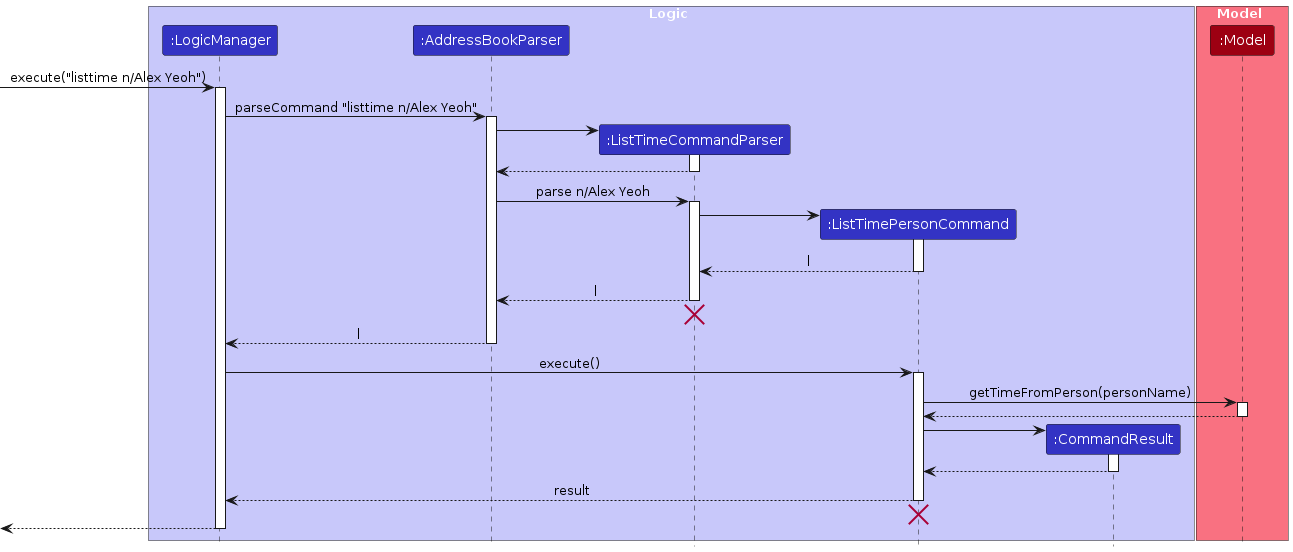
Note: The lifeline for ListTimeCommandParser should end at the destroy marker (X) but due to a limitation of PlantUML, the lifeline reaches the end of diagram.
Listing Time from a Group
The List Time from Group command mechanism behaves the same as the List Time from Person command above, except it uses the Group class instead of the Person class.
Design Considerations
Aspect: How to handle two similar but different commands (add meeting time to group and add free time to person)
Alternative 1 (current choice): Use different command words for both commands
- Pros: Less confusing as the 2 commands add different types of times.
- Cons: Users have to remember more command words which may take more time to get used to.
Alternative 2: Use the same command word
- Pros: Reduces the amount of command words that users have to remember.
- Cons: Users may get confused because the 2 commands do not add the same types of times.
Aspect: Display format
Alternative 1 (current choice): Print raw list of times
- Pros: Allows users to copy and paste the intervals shown as they are in the correct format.
- Cons: May be too convoluted due to repeated information caused by reiterating the day of the time interval.
Alternative 2: Organise time intervals by day.
- Pros: Allows users to better see the intervals in each day.
- Cons: May cause inconvenience to users when they need to copy and paste time chunks should they need it again.
3.11 Find Free Time
Implementation
The FindFreeTime mechanism is facilitated by the Model, Group and Person class. It retrieves Group from Model to find a free time between group members in listOfGroupMates in Group with a duration specified, Duration. The operation is exposed to Model interface as Model#findGroup.
Given below is an example usage scenario and how the list mechanism behaves at each step.
Step 1: User launches the application.
Step 2: User executes findfreetime g/CS2103 d/60 command to find a common meeting time with duration 60 minutes for group CS2103.
Step 3: FindFreeTimeCommandParser parses the group name CS2103 and duration 60, ensuring that duration is a valid integer in terms of minutes, and returns a FindFreeTimeCommand.
Step 4: FindFreeTimeCommand calls Model#findGroup(groupName) to retrieve the group with matching name. If group does not exist, then an error is thrown.
Step 4: FindFreeTimeCommand calls Group#findFreeTime(duration), to retrieve the all common timeslots between listOfGroupMates in Group and return them in a list should they accommodate the duration stated.
Note:
If group is empty, having no group mates in listOfGroupMates an error is thrown. If any group mate has not key in their free time slots using addtime, an error is thrown.
The following activity diagram summarizes what happens when a user executes a FindFreeTime command:
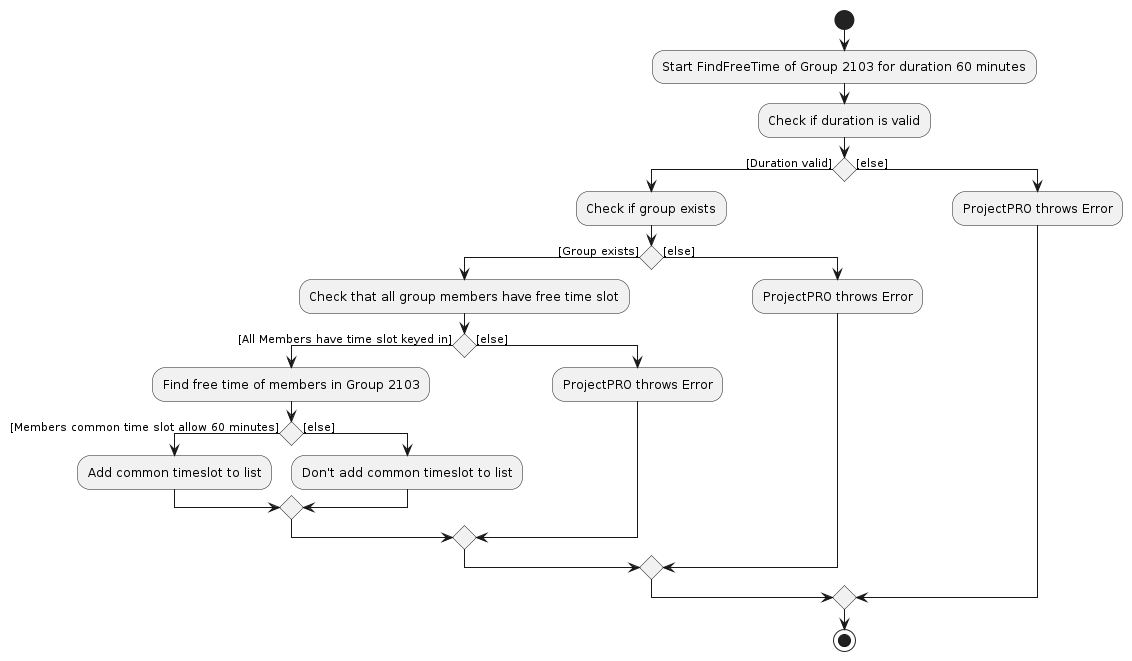 --------------------------------------------------------------------------------------------------------------------
--------------------------------------------------------------------------------------------------------------------
4 Planned Enhancements
4.1 Undo/redo feature
Currently, we do not have undo and redo feature which open rooms for users to accidentally have typos in their command messages, causing certain unwanted commands to be executed. This can cause an array of problems, from deleting important data along with the contact, to inconvenience for the users themselves. As such, we plan to implement undo and redo feature in the future to provide a better user experience for our users.
4.2. addtime/deletetime feature
Currently, our add and delete time features allow users to input multiple time slots in the command box. Should a certain input encounter an error (clashing time intervals), ProjectPRO adds / deletes the other time intervals that are valid and clears the command box. We recognise that users might encounter accidental typos while typing time intervals. Hence, we plan to disallow the clearing command box when the user typed an invalid input.
4.3. Improving our user interface.
Currently, ProjectPRO's output box height is relative short which could lead to user frustration and hindered efficiency. Users may find it challenging to quickly interpret and comprehend the output, especially when certain commands generate outputs with numerous lines. This limitation might result in a suboptimal user experience, making it difficult for users to extract the desired information promptly.Addressing this problem is crucial to ensuring a more user-friendly interface and improving the overall effectiveness of ProjectPRO for its users. Our future implementation involves optimizing the output display by increasing the height of the output box. This enhancement aims to provide users with a more comprehensive and visually accessible view, allowing them to easily grasp the content at a glance.
4.4. Allowing extensive modification to command words.
As ProjectPro is a CLI text-based application, it requires extensive typing which might prove troublesome at times. As a result, our users would naturally have their personal preferences regarding the command word inputs. Enabling users to customize input requirements for functions within ProjectPRO would significantly enhance the flexibility and adaptability of the system. This future implementation empowers users by allowing them to tailor input parameters based on their specific needs and preferences. By accommodating a range of input variations, users can streamline their workflows and optimize the tool to align with diverse use cases.
4.5 Improving addmeeting feature.
In the addmeeting feature, user can add free time intervals to a group. Currently, user can add same free time intervals for 2 separate groups or overlapping time intervals between 2 or more groups, causing a clash in their schedule. (Eg. Group A: Mon 1200 - Mon 1400; Group B: Mon 1300 - Mon 1500). These clashes are not detected and will allow this state to exist. We plan to not allow this, so user cannot insert time intervals that are overlapping with other groups. Eg. Group A: Mon 1200 - Mon 1400; Group B: Mon 1300 - Mon 1500 will not be allowed.
5 Documentation logging testing configuration dev-ops
6 Appendix Requirements
6.1. Product scope
Target user profile:
- University students often spend a lot of time coordinating project meetup
- sessions and waiting for replies and they are not aware of one another’s schedules.
- This app can help to save time by listing available time slots of individuals in a team.
Value proposition: Text-friendly project management tool that helps students schedule meetings with different groups while also keeping track of tasks and responsibilities of each member. Our app will track the schedule of each contact and tasks individuals have to do for their project.
6.2. User stories
| Priority | As a ... | I want to ... | So that I can ... |
|---|---|---|---|
*** | student | add a new contact | keep track of any new contacts |
*** | student with many contacts | organize contacts into groups | easily keep track and manage my contacts |
*** | student with many team members | record team members' info | keep track of my team members' contact information |
*** | student with many projects | delete a group | avoid clutter and unnecessary attention to completed projects |
*** | student with many contacts | search for group members | quickly access contact details using name, contact number |
*** | user | save entered information | avoid repetitive data entry |
** | team leader | add tasks to contacts | remember who is responsible for which task |
** | student | filter contacts by project | easily view tasks for a specific project group |
** | user | prioritize tasks | work on important tasks first |
** | student | add time slots of group mates | find a suitable meeting time when everyone is available |
** | new user | access a help command | quickly learn about application functions without reading a long guide |
* | impatient user | access the user guide | quickly learn how to use the application |
* | technology-challenged student | read the user guide | gain a better understanding of how to use the application |
* | fast but inaccurate typer | undo a previous command | correct typing mistakes |
* | forgetful student | add a reminder | ensure attendance at upcoming project meetings |
* | student with many projects | color code projects | differentiate between various project groups |
* | lazy user | minimize typing/clicking | achieve tasks with minimal effort |
* | student with an irregular schedule | edit contact information | easily manage changes in contact details |
* | user | filter contacts by courses | view contacts based on shared courses or projects |
* | user | upload attachments/files | improve collaboration and reference for tasks and projects |
* | user | view contact profiles | access course schedules, contact details, and profile pictures |
6.3. Use cases
(For all use cases below, the System is ProjectPRO and the Actor is the user, unless specified otherwise)
6.3.1. Use case 1: Creating contact
MSS
User requests to add contact.
ProjectPRO adds new contact.
ProjectPRO informs user contact has been successfully added.
Use Case ends.
Extensions:
1a. ProjectPRO detects error in input
- 1a1. ProjectPRO displays an error message.
- Use case ends.
1b. ProjectPRO detects duplicate contact requested by user.
- 1b1. ProjectPRO displays an error message.
- Use case ends.
6.3.2. Use case 2: Delete contact
MSS
User requests to delete contact
ProjectPRO deletes contact.
ProjectPRO informs user contact has been successfully deleted.
Use Case ends
Extensions
- 1a. Contact details is incorrect.
- 1a1. ProjectPRO displays an error message.
- Use case ends.
6.3.3. Use case 3: Finding a contact
MSS
- User requests to find a contact.
- ProjectPRO searches for the contact.
- ProjectPRO displays the contact details.
Use Case ends.
Extensions
- 2a. If the contact is not found.
- 2a1. ProjectPRO displays an empty list.
- Use case ends.
6.3.4. Use case 4: Listing all contacts
MSS
- User requests to list all contacts.
- ProjectPRO displays the list of contacts.
Use Case ends.
6.3.5. Use case 5: Creating a group
MSS
- User requests to create a group.
- ProjectPRO creates the group.
- ProjectPRO displays a success message.
Use Case ends.
Extensions
- 1a. If the user provides incomplete or incorrect information.
- 1a1. ProjectPRO displays an error message.
- Use case repeats from step 1.
6.3.6. Use case 6: Deleting a group
MSS
- User requests to delete a group.
- ProjectPRO deletes the group.
- ProjectPRO displays a success message.
Use Case ends.
Extensions
- 1a. If the group does not exist.
- 1a1. ProjectPRO displays an error message.
- Use case ends.
6.3.7. Use case 7: Adding a group remark
MSS
- User requests to add a remark to a group.
- ProjectPRO adds the remark to the group.
- ProjectPRO displays a success message.
Extensions
- 1a. If the group does not exist.
- 1a1. ProjectPRO displays an error message.
- Use case ends.
Use Case ends.
6.3.8. Use case 8: Finding a group
MSS
- User requests to find a group.
- ProjectPRO searches for the contact.
- ProjectPRO shows all the contacts from the group and the group remark.
Use Case ends.
Extensions
- 2a. If the group does not exist.
- 2a1. ProjectPRO displays a message indicating that the group does not exist.
- Use case ends.
6.3.9. Use case 9: Listing all groups
MSS
- User requests to list all groups.
- ProjectPRO displays the list of groups.
Use Case ends.
6.3.10. Use case 10: Add contact to group
MSS
- User requests to add a contact to a group.
- ProjectPRO adds the contact to the group.
- ProjectPRO displays a success message.
Use Case ends.
Extensions
1a. If the group does not exist.
- 1a1. ProjectPRO displays an error message.
- Use case repeats from step 1.
1b. If the contact does not exist.
- 1b1. ProjectPRO displays an error message.
- Use case repeats from step 1.
6.3.11. Use case 11: Removing contact from group
MSS
- User requests to remove a contact from a group.
- ProjectPRO removes the contact from the group.
- ProjectPRO displays a success message. Use Case ends.
Extensions
1a. If the group does not exist.
- 1a1. ProjectPRO displays an error message.
- Use case repeats from step 1.
1b. If the contact does not exist.
- 1bProjectPRO displays an error message.
- Use case repeats from step 1.
6.3.12. Use case 12: Adding free time to contact
MSS
- User requests to add free time to a contact.
- ProjectPRO adds the free time to the contact.
- ProjectPRO displays a success message.
Use Case ends.
Extensions
1a. If the contact does not exist.
- 1a1. ProjectPRO displays an error message.
- Use case repeats from step 1.
1b. If the time input does not follow the format.
- 1b1. ProjectPRO displays an error message.
- Use case repeats from step 1.
6.3.13. Use case 13: Removing free time from contact
MSS
- User requests to remove free time from a contact.
- ProjectPRO removes the selected free time from the contact.
- ProjectPRO displays a success message. Use Case ends.
Extensions
1a. If the contact does not exist.
- 1a1. ProjectPRO displays an error message.
- Use case repeats from step 1.
1b. If the time input does not follow the format.
- 1b1. ProjectPRO displays an error message.
- Use case repeats from step 1.
6.3.14. Use case 14: Listing free time of contact
MSS
- User requests to list the free time of a contact.
- ProjectPRO displays the list of free time. Use Case ends.
Extensions
- 2a. If the contact has no free time.
- 2a1. ProjectPRO displays nothing.
- Use case repeats from step 1.
6.3.15. Use case 15: Adding meeting time to group
MSS
- User requests to add meeting time to a group.
- ProjectPRO adds the meeting time to the group.
- ProjectPRO displays a success message. Use Case ends.
Extensions
- 1a. If the user provides incorrect information or the group does not exist.
- 1a1. ProjectPRO displays an error message.
- Use case repeats from step 2.
6.3.16. Use case 16: Remove meeting time from group
MSS
- User requests to remove meeting time from a group.
- ProjectPRO removes the selected meeting time from the group.
- ProjectPRO displays a success message. Use Case ends.
Extensions
- 1a. If the group does not exist.
- 2a1. ProjectPRO displays an error message.
- Use case repeats from step 1.
- 1b. If the selected meeting time does not exist for the group.
- 1b. ProjectPRO displays an error message.
- Use case repeats from step 1.
- 1c. If the meeting time does not follow the required format.
- 1b. ProjectPRO displays an error message.
- Use case repeats from step 1.
6.3.17. Use case 17: Listing meeting time of group
MSS
- User requests to list the meeting time of a group.
- ProjectPRO retrieves the meeting time details for the group.
- ProjectPRO displays the list of meeting time. Use Case ends.
6.3.18. Use case 18: Find free time of group
MSS
- User requests to find common free time for a group.
- ProjectPRO identifies common free time slots between all members of the group.
- ProjectPRO displays the list of common free time slots. Use Case ends.
Extensions
- 2a. If there is no common free time the length of the duration.
- 2a1. ProjectPRO displays an empty list.
- Use case repeats from step 1.
6.4. Non-Functional Requirements
- Compatibility: Should work on any mainstream OS as long as it has Java 11 or above installed.
- Performance: Should be able to hold up to 1000 persons without a noticeable sluggishness in performance for typical usage.
- Usability: A user with above average typing speed for regular English text (i.e. not code, not system admin commands) should be able to accomplish most of the tasks faster using commands than using the mouse.
- Usability: Should be able to save the state of the user’s actions.
- Performance: Should be able to handle an increasing number of contacts and events without a significant degradation in performance.
- Usability: Data loss or corruption should not occur, even in the event of unexpected crashes or system failures.
- Accessibility: The system shall be operable even without internet connection.
6.5. Glossary
| Parameter | Description | Constraints | Valid Examples | Invalid Examples |
|---|---|---|---|---|
n/ | Contact name of the student | Alphanumeric characters (a to z, A to Z, 0 to 9) | John Doe, David Li 2 | Kishen s/o Kasinathan, ナルト, அசிங்கமான |
p/ | Phone number of the student | Positive integer with 3 or more digits | 999, 98765432, 18003569377 | 1-800-356-9377, 0, -1, 98431234.5 |
e/ | Email of the student | Email prefix: Alphanumeric characters (a to z, A to Z, 0 to 9), @, Email Domain | example@gmail.com, example@moe.edu.sg | example@!.com, example@moed.edu.s |
g/ | Name of the group | Alphanumeric characters (a to z, A to Z, 0 to 9) | CS2103T, Group 3 | Group 3!, 1 |
r/ | Group remark | N/A | Zoom link: CS2101.zoom, 123!@#$#@ | N/A |
t/ | Time interval of student / group | timings are written with the first 3 letters of the day and time in 24 hour format, with a - between the timings. Start time cannot be after end time | mon 1300 - mon 1400, sat 1000 - sun 1300 | monday 1300 - tuesday 1200, wed 1300 - wed 1000 |
7 Appendix Instructions for manual testing
Given below are instructions to test the app manually.
Note: These instructions only provide a starting point for testers to work on; testers are expected to do more exploratory testing.
7.1. Launch and shutdown
Initial launch
Download the jar file and copy into an empty folder
Double-click the jar file Expected: Shows the GUI with a set of sample contacts. The window size may not be optimum.
Saving window preferences
Resize the window to an optimum size. Move the window to a different location. Close the window.
Re-launch the app by double-clicking the jar file.
Expected: The most recent window size and location is retained.
7.2. Deleting a person
Deleting a person while all persons are being shown
Prerequisites: List all persons using the
listcommand. Multiple persons in the list.Test case:
delete n/Alex Yeoh
Expected: Alex is deleted from the list. Details of the deleted person shown in the status message. Timestamp in the status bar is updated.Test case:
delete n/Alex Yeoh, after Alex has been deleted
Expected: No person is deleted. Error details shown in the status message. Status bar remains the same.Other incorrect delete commands to try:
delete,delete n/x,...(where x is not in the list)
Expected: Similar to previous.
7.3. Finding a contact
Find a particular contact in your address book
Prerequisites: List all persons using the
listcommand. Multiple persons in the list.Test case:
find n/Alex Yeoh
Expected: Only contacts with Alex is shown in the list. Number of perosns with that name is shown.Test case:
find n/Alex Yeoh, after Alex has been searched
Expected: No change to the status message.Other incorrect find commands to try:
find n/,find n/x,...(where x is not in the list)
Expected: Similar to previous.
7.4. Listing all contacts
Listing all contacts in your address book
Prerequisites: Find a limited number of persons using the
find n/command. No persons will be listed.Test case:
list
Expected: All contacts will be shown.Other incorrect find commands to try:
list n/,list n/x,...
Expected: Error message shown.
7.5. Creating a group
Creating a group that does not exist
Test case:
new g/CS2103
Expected: New group called CS2103 is added to ProjectPRO.Test case:
new g/CS2103, after CS2103 has been created
Expected: No group is created. Error details shown in the status message. Status bar remains the same.Other incorrect delete commands to try:
new g/,new g/x,...(where x is a group in the ProjectPRO)
Expected: Similar to previous.
7.6. Deleting a Group
Deleting a Group
Prerequisites: List all persons using the
listcommand. Multiple persons in the list.Test case:
delete g/CS2103
Expected: CS2103 is deleted from the list. Details of the deleted group shown in the status message. Group tag under contacts in that group is removed.Test case:
delete g/CS2103, after CS2103 has been deleted
Expected: No group is deleted. Error details shown in the status message. Status bar remains the same.Other incorrect delete commands to try:
delete,delete n/x,...(where x is not in the list)
Expected: Similar to previous.
7.7. Adding a group remark
Adding a group remark
Test case:
remark g/CS2103 r/Lecture on friday
Expected: New remark with "Lecture on friday" is added to CS2103.Test case:
remark g/CS2103 r/Lecture on thursday, after CS2103 has a remark added
Expected: Old remark is replaced with new remark.Incorrect remark commands to try:
remark g/,remark g/x r/Lecture on wednesday,...(where x is a group in the ProjectPRO)
Expected: Error message displayed.
7.8. Finding a group
Find a particular group in your address book
Prerequisites: List all persons using the
listcommand. Multiple persons in the list.Test case:
find g/CS2103
Expected: Only contacts in the group is shown in the list. Group remark of the group is displayed.Test case:
find g/CS2103, after CS2103 has been searched
Expected: No change to the status message.Other incorrect find commands to try:
find g/,...
Expected: Error message displayed.
7.9. Listing all groups
Listing all groups in your address book
Test case:
listgroup
Expected: All groups will be shown in the contact box.Other incorrect find commands to try:
listgroup g/,listgroup cs2103,...
Expected: Error message shown.
7.10. Adding contacts to groups
Adding a contact to a group
Prerequisite:
list
Expected: All contacts will be shown in address book.Test case:
group n/Alex Yeoh g/CS2103
Expected: Alex is added to the group. A CS2103 group tag is added below his name.Incorrect group commands to try:
group n/ g/,group n/Alex Yeoh g/x,group n/x g/CS2103(where x is an unadded contact / group)
Expected: Error message shown.
7.11. Removing a contact from a group
Ungrouping a contact
Prerequisite:
list
Expected: All contacts will be shown in address book.Test case:
ungroup n/Alex Yeoh g/CS2103
Expected: Alex Yeoh's group tag is removed.Test case:
ungroup n/Alex Yeoh g/CS2103, after Alex has been ungrouped
Expected: No change to the address book, error message shown in output box.Other incorrect find commands to try:
ungroup n/Alex Yeoh g/,ungroup n/ g/CS2103,...
Expected: Error message displayed.
7.12. Adding free time to contact
Add free time to contact
Prerequisite:
list
Expected: All contacts will be shown in address book.Test case:
addtime n/Alex Yeoh t/mon 1300 - mon 1400
Expected: Free time added to contact, contact has a time interval tag underneath his name.Test case:
addtime n/Alex Yeoh t/mon 1300 - mon 1400, after previous command
Expected: No change to the address book, error message shown in output box stating there is a clash in timing.Other incorrect find commands to try:
addtime n/Alex Yeoh t/mon 1300 - mon 1200,addtime n/Alex Yeoh t/monday 1300 - monday 1400,...
Expected: Command format error.
7.13. Deleting free time from contact
Delete free time to contact
- Prerequisite:
list
Expected: All contacts will be shown in address book. - Prerequisite:
addtime n/Alex Yeoh t/mon 1300 - mon 1400
Expected: Contact has a time interval tag beneath his name.
- Prerequisite:
Test case:
deletetime n/Alex Yeoh t/mon 1300 - mon 1400
Expected: Free time deleted from contact, contact's time interval tag underneath his name is removed.Test case:
deletetime n/Alex Yeoh t/mon 1300 - mon 1400, after previous command
Expected: No change to the address book, error message shown in output box stating time is not in his list.Other incorrect find commands to try:
deletetime n/Alex Yeoh t/mon 1300 - mon 1200,deletetime n/Alex Yeoh t/monday 1300 - monday 1400,...
Expected: Command format error.
7.14. List free time of contact
Add free time to contact
- Prerequisite:
list
Expected: All contacts will be shown in address book. - Prerequisite:
addtime n/Alex Yeoh t/mon 1300 - mon 1400
Expected: Contact has a time interval tag beneath his name.
- Prerequisite:
Test case:
listtime n/Alex Yeoh
Expected: All time intervals under contact is listed in output box.Test case:
listtime n/Alex Yeoh, after previous command
Expected: No change to the address book.Other incorrect find commands to try:
listtime n/Alex Yeoh t/mon 1300 - mon 1200,...
Expected: Error message.
7.15. Adding meeting time to group
Add free time to contact
Prerequisite:
list
Expected: All contacts will be shown in address book.Test case:
addmeeting g/CS2103 t/mon 1300 - mon 1400
Expected: Meeting time added to group, day card on the right has a time interval tag under monday.Test case:
addmeeting g/CS2103 t/mon 1300 - mon 1400, after previous command
Expected: No change to the address book, error message shown in output box stating there is a clash in timing.Other incorrect find commands to try:
addmeeting g/CS2103 t/mon 1300 - mon 1200,addmeeting g/CS2103 t/monday 1300 - monday 1400,addmeeting g/x t/mon 1300 - mon 1400,...(where x is not an existing group)
Expected: Command format error.
7.16. Deleting meeting time from group
Delete meeting time from group
Prerequisite:
list
Expected: All contacts will be shown in address book.Prerequisite:
addmeeting g/CS2103 t/mon 1300 - mon 1400
Expected: Meeting time added to group, day card on the right has a time interval tag under monday.Test case:
deletetime g/CS2103 t/mon 1300 - mon 1400
Expected: Meeting time deleted from contact, time interval tag under the day card on the right is removed.Test case:
deletetime g/CS2103 t/mon 1300 - mon 1400, after previous command
Expected: No change to the address book, error message shown in output box stating time is not in the list.Other incorrect find commands to try:
deletetime g/CS2103 t/mon 1300 - mon 1200,deletetime g/CS2103 t/monday 1300 - monday 1400,deletetime g/x t/mon 1300 - mon 1400,...(where x is not an existing group)
Expected: Command format error.
7.17. List meeting time of group
Add free time to contact
- Prerequisite:
list
Expected: All contacts will be shown in address book. - Prerequisite:
addtime g/CS2103 t/mon 1300 - mon 1400
Expected: Meeting time added to group, day card on the right has a time interval tag under monday.
- Prerequisite:
Test case:
listtime g/CS2103
Expected: All time intervals under group is listed in output box.Test case:
listtime g/CS2103, after previous command
Expected: No change to the address book.Other incorrect find commands to try:
listtime g/CS2103 t/mon 1300 - mon 1200,...
Expected: Error message.
7.17. Find free time of group
Add free time to contact
- Prerequisite:
list
Expected: All contacts will be shown in address book. - Prerequisite:
group n/Alex Yeoh g/CS2103,group n/Bernice Yu g/CS2103
Expected: Both contacts are added to the group. - Prerequisite:
addtime n/Alex Yeoh t/mon 1200 - mon 1300,addtime n/Bernice Yu t/mon 1200 - mon 1300
Expected: Free time added to both contacts.
- Prerequisite:
Test case:
findfreetime g/CS2103 d/60
Expected: mon 1200 - mon 1300 is listed in output boxTest case:
findfreetime g/CS2103 d/1, after previous command
Expected: No change to the address book.Test case:
findfreetime g/CS2103 d/70, after previous command
Expected: No available timeslots will be shown in output box.Other incorrect find commands to try:
findfreetime g/CS2103 d/,findfreetime g/ d/70,findfreetime g/CS2103 d/0,...
Expected: Error message.
7.18. Saving data
Dealing with missing/corrupted data files
- Edit the JSON file by adding a number "1" to the top of the file.
- Run the file.
8 Appendix Effort
ProjectPRO is a project built upon AB3, which was built out of the SE-EDU initiative. Our group has been actively working on ProjectPRO this semester, meeting regularly to discuss about our application to meet deadlines punctually.
In this section, we will detail some challenges we faced throughout the process of creating ProjectPRO.
8.1 Design Challenges
As ProjectPRO is a brownfield project built from AB3, it was necessary to identify the pros and cons of AB3, and use them to come up with a better application more suited for university students. Some challenges include:
- Designing a nice user interface with JavaFX: One big change we wanted to incorporate into our application was the change of the User Interface. We wanted a more lively colour scheme to make our product not only convenient, but pretty to create a better user experience. Despite not being fluent in JavaFX, we trialed around with colours and different components and eventually created a mini weekly calendar to document our weekly group meetings, while having a warm colour scheme to make our application enticing to users.
- Creating more relevant functions and fields for university students: Since our application targeted University students, we decided to add group fields to allow students to record who is in their group. After identifying finding meeting time as a common problem faced by university students in group projects, we also added a time field and added functions to help find common free times that groupmates are free to help users better find common free time to hold meetings.
8.1 Design Challenges
- Given the substantial size of AB3, comprehending its code structure and intricacies posed an initial challenge for us. In response, we proactively initiated project meetings early on. This early engagement provided us with additional time to grasp the intricacies of AB3's implementation and facilitated collaborative discussions to clarify any uncertainties we had about AB3. This enhanced understanding played a crucial role in minimizing the learning curve when undertaking the implementation of new features for ProjectPRO. Since some features shared similar concepts, understanding how they were implemented in AB3 significantly eased the difficulty in implementing corresponding methods for ProjectPRO's enhancements.